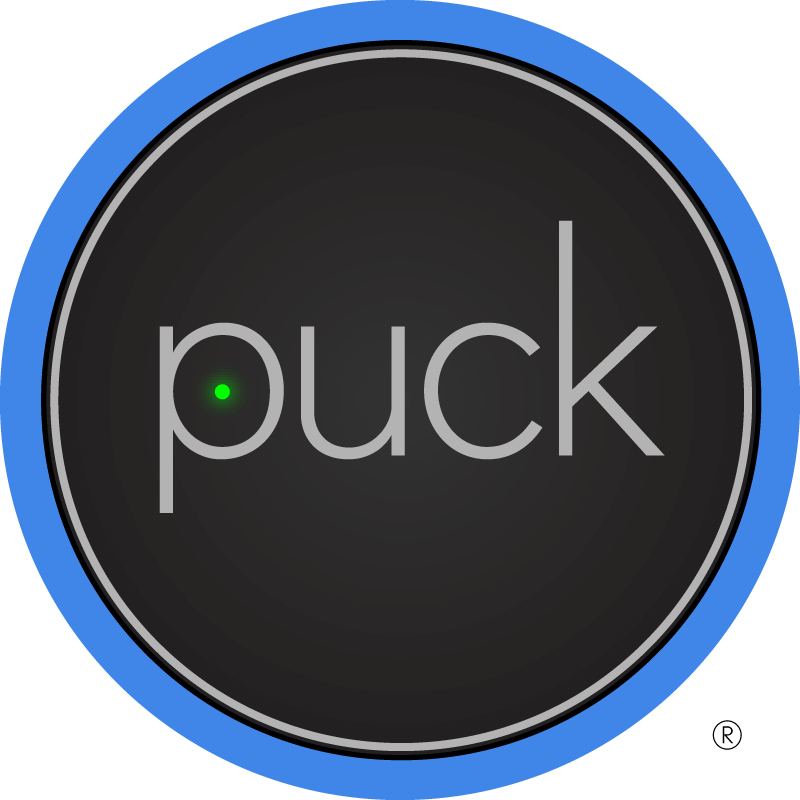Thank you for your interest in PUCK!
Our informational videos below will help you setup your PUCK, but if you have any additional questions, don’t hesitate to email.
Setup PUCK Model 2
Replacing the Battery
Replacing the battery on PUCK takes approximately 30-40 seconds. Replacing the battery also toggles the PUCK on and off for troubleshooting purposes.
Change Code Set
Setup PUCK
Finding the IR Sensor
Part 1: Set Up Remote
Activate PUCK
Remove the plastic pull tab that is inserted into the PUCK to prevent the battery from activating PUCK.
Connect
Go to the App Store or Google Play Store and install the free “PUCK Remote App” by SmashToast, Inc.
Tap “Connect to PUCK”
Tap“Blink” to identify PUCK.
Tap the name of the PUCK to begin setup
Components
Select the type of device you wish to setup (TV, Soundbar, etc.)\
Manufacturer
Select the manfucturer of your device
Name your Remote
Choose a name for your remote (Bedroom TV, Soundbar, etc.)
Important: Some manufacturers have multiple code sets, sometimes based on model. Try the default if you are unsure which to use. This can always be changed later in the remote settings.
Optional: You may add a description, location or unique name for PUCK.
Tap “Save” to save remote
Part 2: Place PUCK
Test PUCK
With the arrow on the top of PUCK facing toward device, move the puck slowly IN FRONT OF the device, about a foot away, while pressing ANY command on the remote app TO HELP YOU FIND THE INFRARED (IR) RECEIVER ON YOUR DEVICE. If you do not receive a response, it may be necessary to change the code set on the remote in the settings.
Place PUCK
Once your device responds to PUCK, peel the backing off the attached adhesive and place PUCK near the IR receiver. PUCK position can be adjusted if necessary to optimize signal to your device.
Troubleshooting
Visit getpuck.com for instructional videos, FAQs and customer support.
Need more help? You can call or text anytime toll-free to (888) 669-9009.
We will never use your number for marketing purposes, but you can always reply “STOP” to opt-out of further communication.